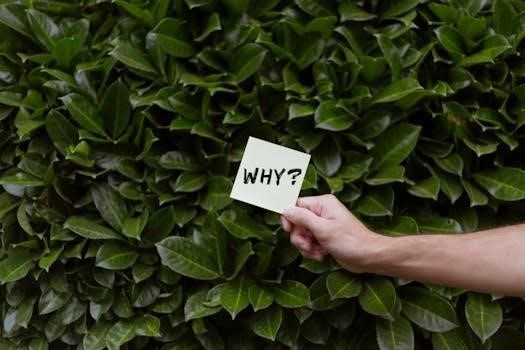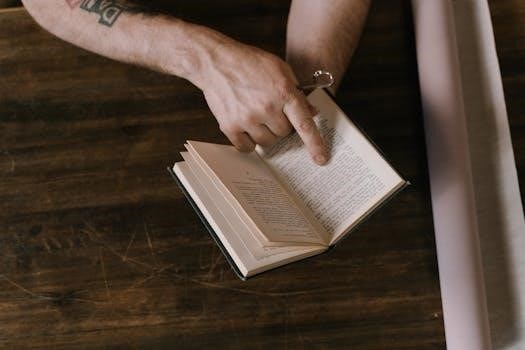
Why Can’t I Highlight Text in PDF⁚ Troubleshooting Guide
Encountering difficulties highlighting text in a PDF can stem from several issues. Scanned documents, security restrictions, or an incorrect text layer can cause this. Problems may also arise from your PDF viewer, password protection, font encoding, software conflicts, or an inactive text selection tool.
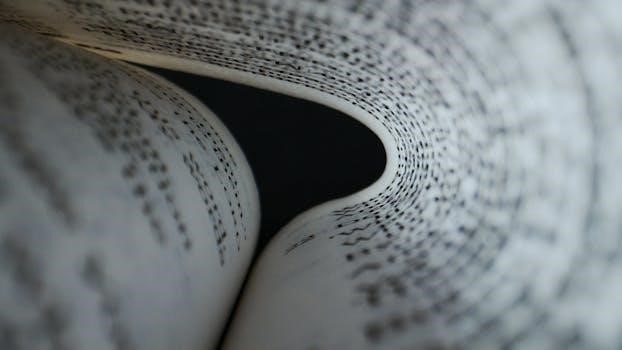
Scanned PDF Documents
One of the primary reasons you might be unable to highlight text in a PDF is that the document is a scanned image rather than a true text-based file. When a document is scanned, it is essentially converted into a picture of the text, and the PDF viewer does not recognize the text as selectable elements. This means that you cannot directly interact with the words to highlight or copy them. Instead of text, the viewer sees a single image, and therefore, it cannot highlight individual words or lines. Optical Character Recognition (OCR) technology is needed to convert these scanned images into selectable text. Without OCR, the PDF viewer is unable to identify the individual characters and thus cannot apply highlighting. This is a common problem, especially with older documents or those that have been digitized from physical paper copies. Therefore, if you encounter a PDF where you cannot highlight text, the first thing to check is whether it’s a scanned document.
PDF Security and Restrictions
Another common reason why you might find yourself unable to highlight text in a PDF document is due to security restrictions and permissions set by the document’s creator. PDF files can be configured with specific settings that limit what users can do, such as copying text, printing, or, crucially, highlighting. These restrictions are often implemented to protect sensitive information or intellectual property. If a PDF has been secured in this way, your PDF viewer will not allow you to select or interact with the text to highlight it. The document’s properties will typically indicate if there are any limitations in place. To overcome this, you may need to request an unrestricted version of the PDF from the original author or use a specialized tool that can remove these security features. It’s important to note that attempting to bypass these restrictions may be considered a violation of the original document’s terms of use. Therefore, it’s advisable to always seek permission or an unlocked version of the PDF whenever possible.
Incorrect Text Layer Positioning
Sometimes, the issue isn’t about permissions or the document itself, but rather the technical construction of the PDF. Specifically, an incorrectly positioned text layer can prevent you from properly selecting and highlighting text. In PDFs, the text is not always directly embedded as visible characters on the page. Instead, it can exist as a separate, invisible layer that sits over the image of the document. If this text layer is misaligned or offset from the visual text, your cursor may appear to select blank space or a different portion of the document than intended. This misalignment often occurs during the PDF creation process, especially when scanning documents or converting from other formats. Consequently, you might find that highlighting seems to select text in the wrong place, selects only parts of words, or doesn’t highlight anything at all. This problem is often not immediately obvious, as the PDF visually appears normal. The best solution in these cases often lies in using a PDF editing program that can correct the position of the text layer.
PDF Viewer Issues
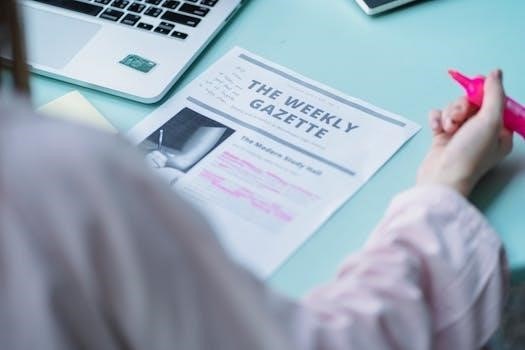
The software you use to view your PDFs can significantly impact your ability to interact with the text. Not all PDF viewers are created equal, and some may have limitations or bugs that prevent proper text selection and highlighting. If you’re experiencing trouble highlighting text, it’s worth considering whether the issue lies with your PDF viewer rather than the document itself. For instance, the default PDF viewer in some operating systems may have compatibility problems, leading to inconsistent selection behavior. Some viewers might not fully support certain PDF features or encoding methods, resulting in difficulties with text selection. Furthermore, older or outdated PDF viewers may lack the necessary updates to handle complex PDF structures correctly. In such cases, switching to a more robust and feature-rich PDF reader, such as Adobe Acrobat Reader or Foxit Reader, may resolve the problem. These viewers are often more reliable in terms of text selection and highlighting capabilities, and they receive regular updates that address known issues and improve overall performance. It’s always a good idea to ensure your PDF viewer is up-to-date.
Password Protected PDFs
Password protection is a common security measure applied to PDF documents, and it can directly affect your ability to highlight text. When a PDF is secured with a password, it often restricts certain functionalities, including text selection and annotation. If you find yourself unable to highlight text in a PDF, the first thing to check is whether the document is password-protected. Even if you can open the PDF, that doesn’t necessarily mean it’s fully accessible. The creator of the PDF may have set permissions that prevent editing, copying, or highlighting. These restrictions are designed to protect the document’s content from unauthorized changes. In some cases, you might be able to view the document but not interact with the text. To overcome this limitation, you will need the correct password. Without the password, the PDF viewer will not allow you to perform actions like highlighting. If the PDF is password-protected and you cannot highlight the text, you might need to contact the author or owner of the document to request the password or an unprotected version. Once you have the password, you can unlock the PDF and gain the ability to highlight text.
Font Encoding Problems
Font encoding issues can be a significant barrier to highlighting text in a PDF. When a PDF is created, the text is encoded using a specific character set. If this encoding is incorrect or incompatible with your PDF viewer, it can lead to problems with text selection and highlighting. Instead of selecting the actual text, you might find yourself selecting unusual characters, blank spaces, or nothing at all. This happens because the software cannot correctly interpret the font’s character mapping. The text may appear normal visually, but the underlying encoding is what determines how it is processed by your viewer. These encoding problems often stem from older or improperly generated PDF files. Sometimes, the text might appear as a sequence of dingbats or other symbols when copied and pasted, which is a clear sign of encoding issues. Certain PDF viewers might have a slightly better ability to work around these encoding problems, but they are not a foolproof solution. If you suspect a font encoding issue, try using a different PDF viewer to see if it makes a difference. If the problem persists, the best course of action might be to use OCR software to extract the text, but this is not always a perfect solution. In some cases, re-creating the PDF with correct encoding might be the only way to resolve the issue.
Software Conflicts
Software conflicts can significantly hinder your ability to highlight text in a PDF document. These conflicts usually arise when other applications or background processes interfere with the normal functioning of your PDF viewer. For example, certain system utilities or third-party applications might have keyboard shortcuts or system hooks that conflict with the PDF viewer’s text selection mechanisms. This interference can result in the inability to select text, inconsistent highlighting, or the selection of unexpected areas on the page. Another common issue is the overuse of system resources, which can slow down your computer, affecting the responsiveness of the PDF viewer. Sometimes, outdated drivers, especially for graphics cards, can also contribute to problems with text selection. The interaction between different software components can be complex, and pinpointing the exact cause of the conflict might require some troubleshooting. Additionally, browser extensions or plugins that are not compatible with the PDF viewer can lead to conflicts. To address this issue, try closing unnecessary applications and disabling browser extensions. If you’ve recently installed a new program or updated an existing one, consider uninstalling it to see if it resolves the conflict. Regularly updating your drivers and software can also help minimize potential conflicts. Monitoring your system resources can give you a better understanding of how much your computer is being strained and if there might be a bottleneck.
Text Selection Tool Not Active
One common reason you might be unable to highlight text in a PDF is that the text selection tool within your PDF viewer is not active. This tool is essential for interacting with the document’s text, enabling you to select, copy, and highlight. If the tool is not selected, the cursor will often appear as a hand, used for panning and navigating, rather than as an I-beam cursor, which is used for text selection. To activate the text selection tool, you typically need to locate it within the toolbar or menu of your PDF viewer. This might be labeled as “Select,” “Text Select,” or have an icon resembling a cursor. Some viewers might automatically switch to the selection tool when you hover over text, while others require you to manually activate it. It’s also possible that the tool may have been unintentionally disabled or switched to a different mode. If you’re using a program with multiple modes or tools, ensure that the correct one is chosen for text selection. Incorrect settings can also lead to the tool not working as expected. Some PDF readers have options to lock or unlock the text selection functionality. Checking for these settings can help identify if the tool has been disabled unintentionally. Always double-check that the proper tool is activated before troubleshooting more complex issues.
Zooming and Text Layout Issues
Problems with text selection and highlighting in a PDF can sometimes be attributed to zooming and text layout issues. When a PDF is zoomed in or out significantly, the text may not render correctly, making it difficult to select or highlight specific words or phrases accurately. This occurs because the underlying text layer, which enables selection, may not align precisely with the displayed visual text. This misalignment can result in selections that are inconsistent, selecting more or less than the intended text, or even selecting areas between lines. Additionally, the layout of the text itself can also contribute to these problems. If the text is formatted in a complex manner, with varying line heights or spacing, it may be difficult for the selection tool to accurately pinpoint the beginning and end of your selected text. Some PDFs, especially those generated from older or less compatible software, might have poorly defined or overlapping text boxes. This can make selection unpredictable. Furthermore, try selecting a multi-line sentence and see if the selection aligns correctly; any deviations can indicate underlying text layout issues. The issue is related to text layout and zooming. Therefore, adjusting the zoom level or trying different PDF viewers could help mitigate these problems by correcting the alignment of text and improving selection.